
LROC Wide Angle Camera Mosaics





























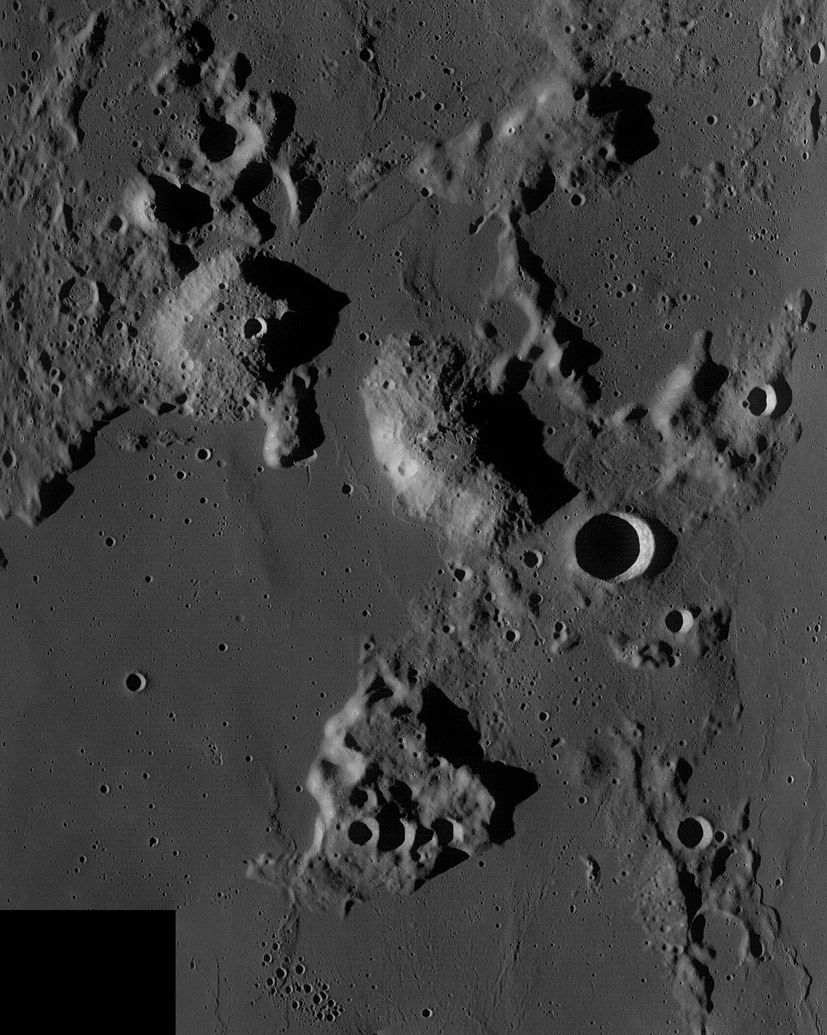




































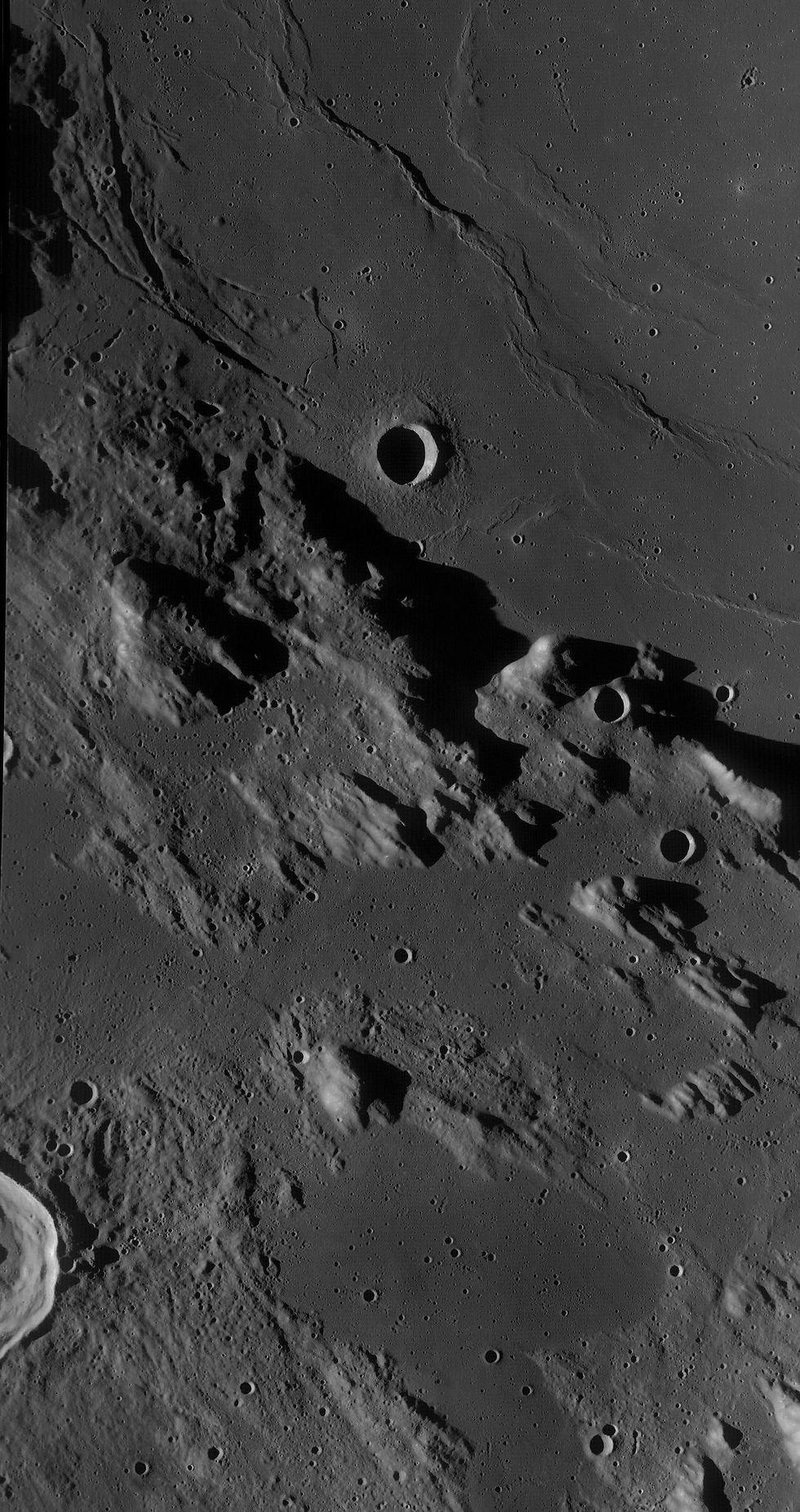



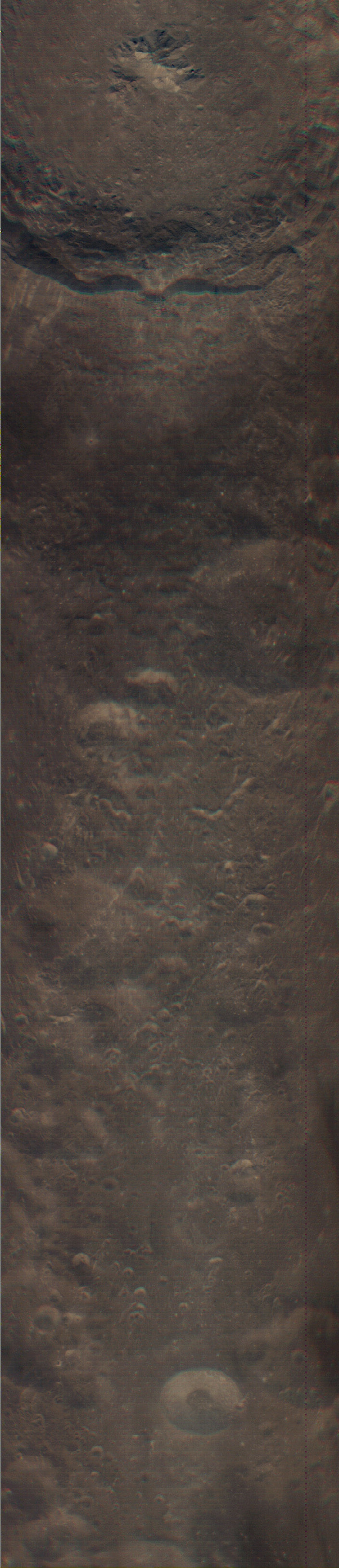








These images were taken with NASA's Lunar Reconnaissance Orbiter Camera - Wide Angle Camera from NASA LRO website, Space Exploration Resources and Arizona State University School of Earth and Space Exploration. The images are in raw format on the website at http://wms.lroc.asu.edu/lroc#damoon but can be processed with a tool developed by Jim Mosher available here: https://github.com/fermigas/ltvt/wiki/LTVT-Download called the LROC WAC Viewer. I am indebted to Rick Evans for help in learning how to process these images, beginning by using the software package Octave (http://www.gnu.org/software/octave/). Also thanks for Chuck Wood for ideas and analysis, and of course numerous LPOD's of my work! Hope you enjoy these images as much as I have enjoyed assembling them and seeing these areas of the Moon for the first time in detail.
How to make these WAC images
Download IMG file from LROC image browser for the part of the moon you are interested in from http://wms.lroc.asu.edu/lroc#damoon
The way it works is the Toggle Layers menu, tick WAC Primary mission and tick crater names. Then click on the radio buttons to decide what action you want on the right hand screen pane. Click the small clementine image for fast picking of general area. It does not rotate, just click with mouse and it will reload centered on where you clicked.
Then select the radio button to Get Footprint info. On the main map to the left it should have lots of blue rectangles all over it. Just click in the area of interest and it will reload below the map all relevant images.
Select the image you want by clicking on it, it then opens a new tab and then you right click up in the left hand menu the file you wish to use and save-as that file to you hard drive.
Download and install the latest version of GNU Octave from here: https://www.gnu.org/software/octave/index
1. Download image from LROC image browser http://wms.lroc.asu.edu/lroc#damoon, either as a tiff or one of the other IMG formats
2. If tif, Open tif image in Photoshop and resave as non-compressed IBM format bmp image
3. Using ImageJ, with tiff, Open the image. For .IMG files, go to Plugins / PDS reader and open.
4. Save As – Text Image and name it 1.txt then close.
5. Import – Text File then check headers (none usually) and rest should be a matrix
6. Close file.
7. Run Octave script in Octave (link will take you to Ricks website)
Copy this script, used for mono images, to a txt file in notepad and rename extension as a .m file:
% read in lro image file named 1.txt
A1 = dlmread("1.txt")
[nr,nc] = size(A1)
a = 0
D=zeros(11,nc)
for i = 1 : nr/14
B1=A1(a+1,:)
B2=A1(a+2,:)
B3=A1(a+3,:)
B4=A1(a+4,:)
B5=A1(a+5,:)
B6=A1(a+6,:)
B7=A1(a+7,:)
B8=A1(a+8,:)
B9=A1(a+9,:)
B10=A1(a+10,:)
B11=A1(a+11,:)
C1=[B1;B2;B3;B4;B5;B6;B7;B8;B9;B10;B11];
D = [C1;D];
a = a + 14
endfor
save assembled.txt D
8. When Octave finished, Open assembled.txt – Import – Text File
9. Cut Octave header off (highlight header and press delete key, or right click and select Clear)
10. Save as text file with original name and maybe crater name if you like.
11. Open that .txt file as Import – Text Image
12. Change image Type to 16-bit from 32-bit
13. Save As Tiff or whatever format you like.
14. Open corrected image in Photoshop or your favorite image software (even Image J).
Calibration of images (courtesy of Rick Evans):
For mono images:
-
Use ImageJ to Open your image mosaic.
-
Save As - Text Image
-
Close.
-
Import Text Image
-
Process - Math - Divide
-
Enter a value of 146.
The average greyscale value of a 32 bit txt image of the Apollo 16 landing site is 146 by my use of the histogram function in ImageJ.
Process - Math - Mulitply
Enter value 0.1684
The bidirectional reflectance value for lunar soil sample #62231 returned to Earth from the Apollo 16 site is 0.1684. You divide your 32 bit txt image of your lunar feature by 146 and multiply the result by 0.1684 using the math function in ImageJ.
-
Image - Type - 16-bit
-
Image - Type - 8-bit
-
Save As - tiff or whatever format you like.
For Color images:
Ricks numbers are:
Band 3 Blue: 415 nm: divide image by 96.81 and multiply the result by 0.10796
Band 4 Green: 566 nm: divide image by 123.7 and multiply the result by 0.145
Band 7 Red: 689 nm: divide image by 149.9 and multiply the result by 0.1684
Script for doing Colour images:
% read in lro image file named 1.txt
A1 = dlmread("1.txt")
[nr,nc] = size(A1)
a = 8
D=zeros(11,nc)
for i = 1 : nr/78
B1=A1(a+1,:)
B2=A1(a+2,:)
B3=A1(a+3,:)
B4=A1(a+4,:)
B5=A1(a+5,:)
B6=A1(a+6,:)
B7=A1(a+7,:)
B8=A1(a+8,:)
B9=A1(a+9,:)
B10=A1(a+10,:)
B11=A1(a+11,:)
C1=[B1;B2;B3;B4;B5;B6;B7;B8;B9;B10;B11];
D = [C1;D];
a = a + 78
endfor
save assembled415_blue.txt D
% read in lro image file named 1.txt
A1 = dlmread("1.txt")
[nr,nc] = size(A1)
a = 22
D=zeros(11,nc)
for i = 1 : nr/78
B1=A1(a+1,:)
B2=A1(a+2,:)
B3=A1(a+3,:)
B4=A1(a+4,:)
B5=A1(a+5,:)
B6=A1(a+6,:)
B7=A1(a+7,:)
B8=A1(a+8,:)
B9=A1(a+9,:)
B10=A1(a+10,:)
B11=A1(a+11,:)
C1=[B1;B2;B3;B4;B5;B6;B7;B8;B9;B10;B11];
D = [C1;D];
a = a + 78
endfor
save assembled566_green.txt D
% read in lro image file named 1.txt
A1 = dlmread("1.txt")
[nr,nc] = size(A1)
a = 64
D=zeros(11,nc)
for i = 1 : nr/78
B1=A1(a+1,:)
B2=A1(a+2,:)
B3=A1(a+3,:)
B4=A1(a+4,:)
B5=A1(a+5,:)
B6=A1(a+6,:)
B7=A1(a+7,:)
B8=A1(a+8,:)
B9=A1(a+9,:)
B10=A1(a+10,:)
B11=A1(a+11,:)
C1=[B1;B2;B3;B4;B5;B6;B7;B8;B9;B10;B11];
D = [C1;D];
a = a + 78
endfor
save assembled689_red.txt D